- Open your Outlook
- Under tools, click email accounts
- Click on your existing email account, then click on change or edit or setup a new account
- Use this screen shots below to reconfigure your settings using the proper email address and password that you received from us. Note: if your connectivity to the internet is DSL with SW Bell or AT&T you will have to contact them directly for special instructions for the outgoing SMTP server settings!
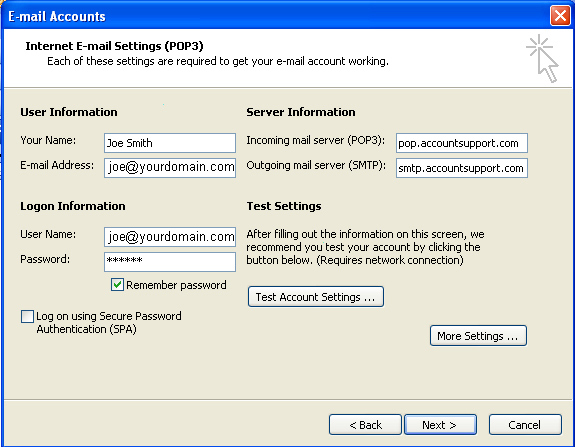 - Now click on "More Settings..." in your first panel then use the following images to make sure all settings are set correctly.
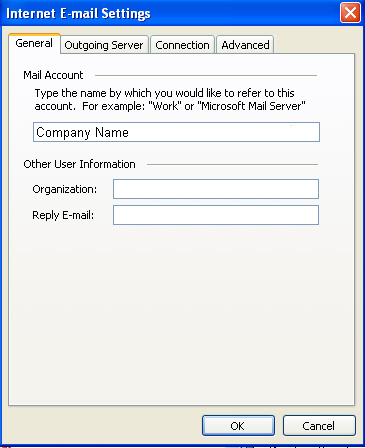 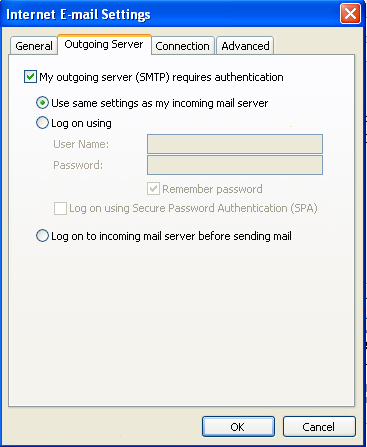 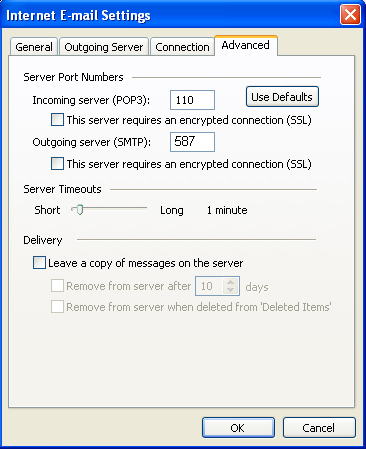 - Save or OK the new configuration
- Now your new email account at the new hosting should work properly
- If you are experiencing problems, double check all the settings to the above images,
if all appears to be set correctly, you can call 24/7 support 1-866-642-4678. Make sure that
have your hosting password and security question prior to calling support.
|